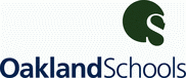|
Watch the video tutorial to learn how to participate in the 4T virtual sessions.
|
Steps to Participation
1) Make sure you have registered. 2) Click on the Schedule to see all the conference session offerings and the room links (included in the schedule). Each session is live through Blackboard Collaborate. It is a free tool for our participants to use. As a participant you are responsible for making sure that Blackboard Collaborate works on your computer. We HIGHLY recommend that you test Blackboard on your computer before the conference begins to make sure that the tool will work. Please note that Blackboard DOES NOT work with Chromebooks (you can easily use it on regular Laptops and Desktops or via iPad, Smartphone, iPod with the free App). Please click on the test link below to make sure the room opens up for you. Participants: Test the Room Link! https://sas.elluminate.com/m.jnlp?sid=2008372&password=M.DC73F93BEE882740BBF0943955025C Make sure you can open the Blackboard room. If you cannot, please download the latest version of JAVA (Free---go to Software Update on a MAC). You can also visit the Blackboard Collaborate Support Desk at http://www.blackboard.com/Platforms/Collaborate/Support/Support-for-Blackboard-Collaborate.aspx 3) Click on the room link to the session you would like to attend at the correct time (according to the conference schedule). Type in your full name and let Blackboard collaborate download to your computer and open (you may have to double-click on the Blackboard download to get it to open). Please note that we recommend logging into each session about 10 minutes BEFORE the start time to make sure you get a spot (only 100 participants per session), and to make sure your computer is working properly with the session tool. 4) If you are interested in applying for SCECHs, please see the SCECHs page for more information. |